Room Configuration
Room Configuration
Understanding how to configure rooms in Agile Toolbox for different meeting types
Description
Room configuration in Agile Toolbox allows you to customize the environment for different types of sessions. Whether you're running a retrospective, refinement session, or quick estimation, proper room configuration ensures that the session runs smoothly and effectively.
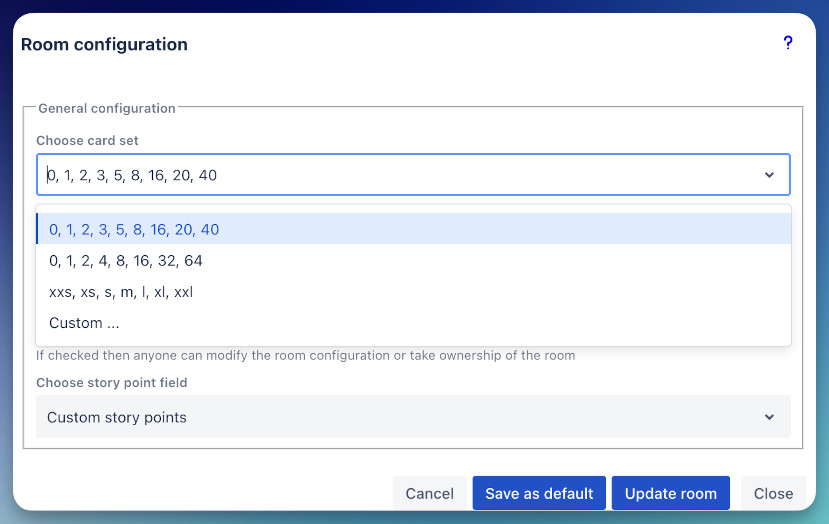
Room Ownership and Defaults
The first user to open the Agile Toolbox on a Jira issue automatically becomes the Room Owner. The owner is responsible for configuring the room, setting the estimated story points, and closing the room when the session is complete.
You can save your current configuration as a default for future use. This default is saved for your user account, per project, and per issue type. When you open a new, unconfigured room that matches these criteria, your saved settings will be applied automatically.
Common Configuration Options
Regardless of the room type, there are several common configuration options:
Room Name
Set a descriptive name for your room to help participants identify the session. The name will appear in the room URL and in the room header.
Access Control
- Public Room: Anyone with the URL can join.
- Private Room: Only invited users can join.
- Password Protection: Set a password that participants need to enter.
Room Persistence
- Room Expiry: Set when the room will be automatically deleted.
- Persistent Room: Keep the room available for future sessions.
Refinement-Specific Configuration
When configuring a room for a refinement or planning poker session, you have several specific options:
- Card Set: Choose from predefined card sets (e.g., Fibonacci, T-shirt sizes) or create a custom set of numeric values.
- Question Card: Include a '?' card in the set for when a user is unsure. If this card is used, the average estimation will not be calculated automatically.
- Offline Voting: Allow team members to vote even if they are not online at the same time. This is ideal for teams in different time zones.
- Allow Owner Change: Permit another user to take control of the room if the original owner is disconnected.
- Story Point Field: Select which numeric Jira field will be updated with the final estimate. Note that the field must be properly configured in your Jira project to appear in this list.
Retrospective-Specific Configuration
- Retrospective Template: Choose the template that fits your needs (Classic, Mad/Sad/Glad, etc.).
- Anonymous Mode: Enable or disable anonymous contributions.
- Timer Settings: Configure timers for different phases of the retrospective.
- Voting Settings: Set the number of votes per person and whether voting is anonymous.
- Action Item Integration: Configure how action items are created and tracked in Jira.
Best Practices for Room Configuration
- Use clear, descriptive room names that include the purpose and date.
- Configure room settings before inviting participants to avoid confusion.
- For recurring sessions, save room templates to maintain consistency.
- Test the room configuration with a colleague before starting a large session.
- Adjust settings based on team feedback and experiences from previous sessions.
Pro Tip
You can save your favorite room configurations as templates for quick setup of future sessions. This is especially useful for recurring meetings with the same format.